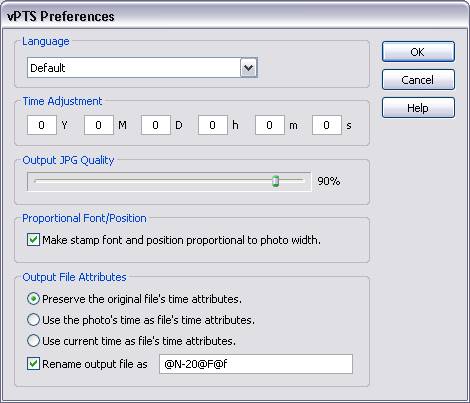
- From the Language pull-down list to select the language to use
The language options are Numeric, English, Chinese, Default, Czech, Danish, Dutch, Finnish, French, German, Greek, Hungarian, Italian, Japanese, Korean, Norwegian, Polish, Portuguese, Romanian, Russian, Spanish, Swedish. The Default option would use the current language setting of your computer.
- Use the Time Adjustment section to adjust the time stamp of the photo
This is useful if you traveled to a different time zone and took the photo, but you forgot to adjust the clock of the camera. This option allows you to add/subtract years/months/days/hours/minutes/seconds to the time code on the file.
The adjustment ranges are: Years: [-50, 50], Months: [-11, 11], Days: [-16, 16], Hours: [-23, 23], Minutes: [-59, 59], Seconds: [-59, 59].
- Use the Output JPG Quality section to adjust the quality of the JPG file to be generated
The higher the quality, the larger the output file size. Typically a quality level of 85 results in very good quality of the output JPG file, while a quality level of 75 gives a good quality output.
- Check the box in Proportional Font/Position section to make stamp font and position proportional to photo size.
When multiple photos of different sizes are stamped, if font size is fixed, the stamp would look small for a large size photo, while large for a small size photo. The same applies to stamp position. By turning on Proportional Font/Position, vPTS would make the font size and stamp position proportional to the size of each photo, using the last selected font size and stamp position. Visually, the stamps would be about the same size among photos of different sizes, when viewed in 'Fit to Window' mode.
- Use the Output File Attributes section to select how the stamped file's time attributes are set.
The Created and Modified time attributes of the stamped file can be set in the following three different ways:
- Preseve the original file's time attributes: the same time attributes from the original JPG file will be used for that of the stamped file.
- Use the photo's time as file's time attributes: the time when the photo was taken (that stamped on the photo) will be used as the stamped file's attributes.
- Use current time as file's time attributes: the current system time will be used as the stamped file's attributes.
Check the box to rename the stamped file to a new name and then specify the format of the new name.
Format codes for file name:
@N Original file name without .jpg extension (e.g. testFile for original file name testFile.jpg). @F Date of the file in the form of YYMMDD. @f Time of the file in the form of hhmmss.
Examples:
format original filename new filename newFile-20@F oldfile.jpg newFile-20041103.jpg @N-@F-@f oldfile.jpg oldfile-041103-110812.jpg
- Click OK button to save the changes and exit the dialog.
- Click Cancel button to discard the changes and exit the dialog.
- Click Help button to bring up this Help page.