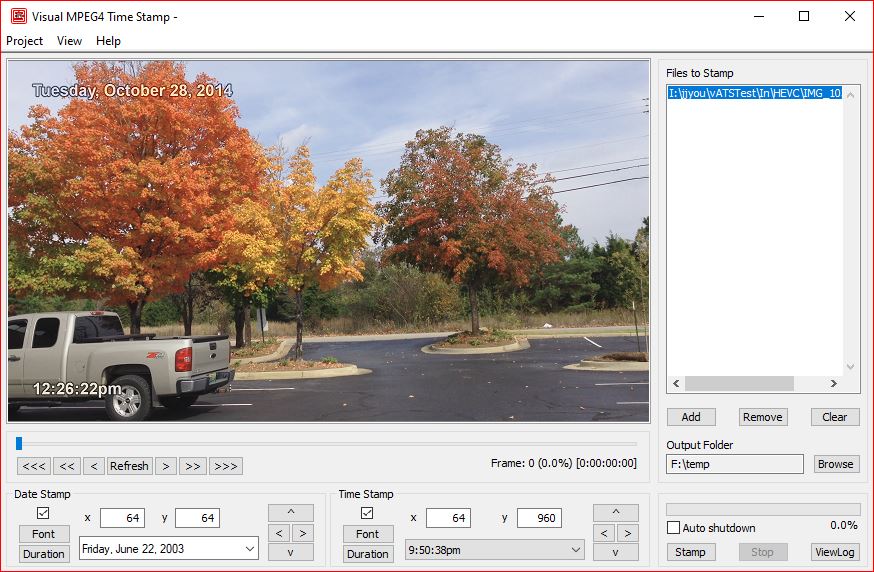
Use File menu to
- New: start a new project.
- Open . . .: bring up the file dialog and open an existing project.
- Save: save the current project.
- Save as . . .: save the current project under a different name.
- Recent projects: a list of up to 4 most recently used projects.
- Set Preference, including stamp language, time adjustment, and stamped file attributes
- Exit vMTS.
Note: If the current project has a name, the name will be displayed on the title bar of the vMTS dialog. A new project does not have a name until being saved.
Use View menu to
- Either view the video in its actual size or fit the video to the size of the preview area.
Use Help menu to
- Bring up vMTS Help system.
- Enter the product key to register vMTS.
- View vMTS information, like release version number, release date, copyright, and vMTS home page address.
Use File Section to
- Add, remove files to stamp
- Define the output folder where stamped files will be saved.
Use Execution Section to
- Stamp the MPEG4 files in the Files to Stamp list.
- Stop the stamping in progress.
- View vMTS log messages.
Use Preview Section to
- Control which frame to preview.
Use Date Stamp Section to
- Define date stamp format
- Select the location for date stamp
Use Time Stamp Section to
- Define time stamp format
- Select the location for time stamp
Disclaimer:
Visual MPEG4 Time Stamp (vMTS) is provided to you, the user, as is without warranty of any kind. By using vMTS, the user assumes the liability and responsibility of any effect vMTS may have to his/her computer system.