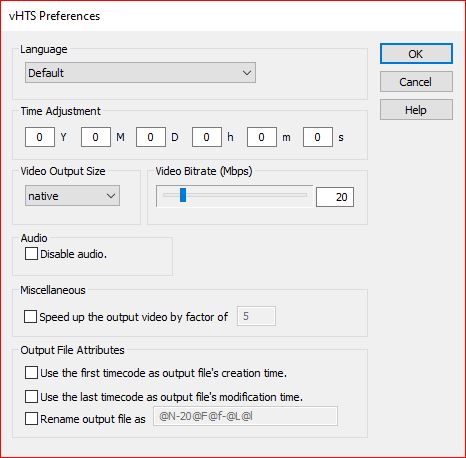
- From the Language pull-down list to select the language to use
The language options are Numeric, English, Chinese, Default, Czech, Danish, Dutch, Finnish, French, German, Greek, Hungarian, Italian, Japanese, Korean, Norwegian, Polish, Portuguese, Romanian, Russian, Spanish, Swedish, Indonesian. The Default option would use the current language setting of your computer.
- Use the Time Adjustment section to adjust the time stamp of the HEVC file
This is useful if you traveled to a different time zone and took the video, but you forgot to adjust the clock of the camcorder. This option allows you to add/subtract years/months/days/hours/minutes/seconds to the time code on the file.
The adjustment ranges are: Years: [-50, 50], Months: [-11, 11], Days: [-16, 16], Hours: [-23, 23], Minutes: [-59, 59], Seconds: [-59, 59].
- Use the Video Output Size section to select the output video size
The size options are 480x270, 640x360, 800x450, 960x540, 1280x720, 1600x900, 1920x1080, and native .
Note: When the output size is 'native', the output resolution will be the same as the input resolution.
- Use the Video Bitrate (Mbps) section to select the output video quality
The valid selection range is from 2.0 Mbps (mega bits per second) to 150 Mbps. Higher bit rate usually leads to better video quality. On the other hand, higher bitrate leads to larger output file size.
Note: When you select a Output Size, vHTS changes the default setting of the Bitrate that is appropriate for the output video size. This selection typically gives adequate video quality.
- Use the Audio section to control audio in the output
Check the box next to "Disable audio" to disable audio output. The stamped output file will not contain audio.
- Check the Speed up the output video by factor of box to make vHTS generate the stamped video files that can be played back faster than the normal speed. This is done by skipping frames in the stamped output video files. You may choose a speed up factor of 2 - 10. For example if the factor is 2, then vHTS skips every other frame in the output video. Such output video is played back twice as fast as the normal speed. Similarly, if the factor is 10, the output video plays back 10X faster than normal speed.
- Use the Output File Attributes section to set the time attributes of the stamped HEVC file
Check the first box to make the stamped file's creation time attribute as the first valid timecode of the file
Check the second box to make the stamped file's modification time attribute as the last valid timecode of the file
Check the third box to rename the stamped file to a new name and then specify the format of the new name.Format codes for file name:
@N Original file name without .avi extension (e.g. testFile for original file name testFile.avi). @F Date of the first frame of the file in the form of YYMMDD. @f Time of the first frame of the file in the form of hhmmss. @L Date of the last frame of the file in the form of YYMMDD. @l Time of the last frame of the file in the form of hhmmss.
Examples:
format original filename new filename newFile-20@F-@f-@l oldfile.avi newFile-20041103-110812-152241.avi @N-@F@f oldfile.avi oldfile-041103110812.avi
- Click OK button to save the changes and exit the dialog.
- Click Cancel button to discard the changes and exit the dialog.
- Click Help button to bring up this Help page.